Overclock Checking Tool
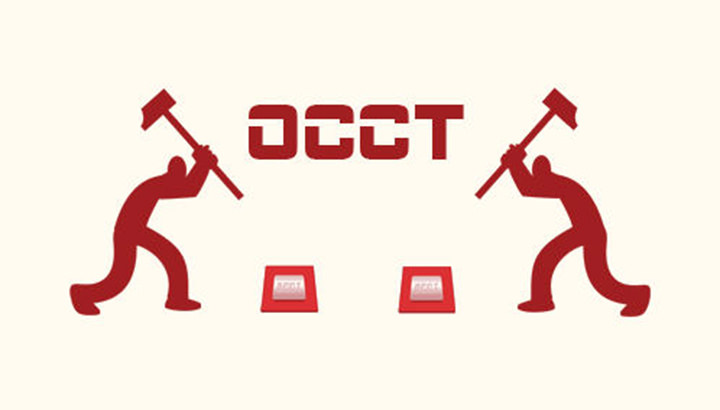
OCCT is a free hardware diagnostic software application available on DOCBASE for Windows. Versions of checks can be performed randomly or over a period of time. Before using OCCT, a review period is determined. It is acceptable to include an idle period at the beginning or end of the test to better see how the PC’s temperature rises from the IDLE state to the fully loaded state and vice versa.
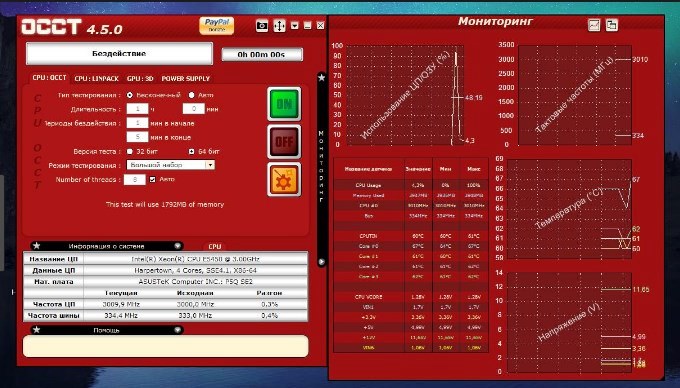
OCCT includes a monitoring engine that provides complete readings of machine internal temperatures, voltages and fan speeds, and displays them in both real-time and in-process graphs.
The graphs show a second line showing CPU and FPS usage during OCCT test. CPU usage is instantaneous, and not average from the beginning of the test, as was the case in the first releases of the program. The modern version has 5 different options, descriptions of which are at the end of the changelog.
Features of OverClock Checking Tool
- Supports up to 16 cores (e.g. up to quad-core Kentsfield or Octo-Conroe)
- Customizable tests (duration, priority, CPU or RAM, …)
- CPU and motherboard detection
- Supports monitoring via a third party application (such as MBM5, Speedfan and Everest Ultimate Edition 3.50 or higher)
- Can create graphs showing temperatures and voltages during the test: a unique feature!
- Supports multiple languages
Peculiarities of OverClock Checking Tool
- There is a version in Russian
- Replaces several other tests at once
- Integration with MotherBoard Monitor, SpeedFan and Everest, Aida64 and others
- Both regular and portable versions available
- Convenient graphs of load, temperature and energy consumption
- Supports all modern versions of Windows from XP to 10.
Available tests in OverClock Checking Tool
- CPU:OCCT – Original processor test, you can configure the duration, bit depth (x32 or x64), test mode and number of threads.< /li>
- CPU:LINPACK – in fact, the usual linpack from intel can be used as a replacement for linx. You can also configure duration, bit depth, memory usage and avx.
- GPU:3D is a stress test for a video card, similar to Furmark. The card warms up very much, you can adjust the directX version, shader complexity, resolution and duration.
- Power Supply – stress test of the power supply. Loads the processor and video card simultaneously, creating maximum energy consumption. Use with caution with inexpensive power supplies.
Pros and Cons of OverClock Checking Tool
Pros
- Supports SLI configurations.
- Automatic and manual configuration of testing parameters.
- Convenient and informative interface.
- Real-time monitoring.
- CPU test by cores and threads.
- Split testing.
- Report as a screenshot in PNG format.
Minuses
- Limit test duration in the free version.
Download OverClock Checking Tool
What's new in OverClock Checking Tool
- Fixed: An exception could occur if your system did not have a 3d capable GPU
- The language translation option is now properly hidden again
- Fixed: There are no longer restrictions on the minimum interval when loading OCCT settings. The newer timer used does not allow simultaneous updates, so the minimum update time no longer needs to be limited
- Fixed: Enterprise version sometimes refused to start if your processor had more than 32 cores
- Both the UI and command line versions will have an exit code corresponding to the testing status (only if the UI version uses –auto-close). The codes are: Completed = 0, Cancelled = 1, Overheat = 2, Failure = 3, error found = 4, WheaErrorFound = 5
- Fixed: OCCT did not close properly if the test was not run before
- User Interface: The cursor will switch to a waiting state while OCCT cleans up before closing
- Home. Fixed: When a WHEA error is detected and there is no calculation error, the text status still shows “no error(s) found“. They showed up correctly in the test log and the indicator was yellow as expected, but this led to confusion.
- SysInfo. Added: serial number message for memory modules
- SysInfo. Fixed: When the GPU was not detected, the intended message was not displayed
- Benchmark. Fixed: Issue rarely prevented tests from completing correctly
- MemoryBenchmark. Fixed: The summary did not show the currently running test
- Report. Fixed: Test status in the PNG report for the personal version did not reflect the last test run
- Enterprise. Fixed: Memory serial numbers were missing in json and HTML report